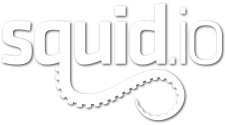TurboSquid Member Services is always striving to find new and better ways to help artists and customers. Over time we have been able to implement many improvements that have helped raise the average member satisfaction rate to 95%. This is far higher than the global average of 86%, and that continues to drive our team to do more and more.
Our latest initiative involves revamping our live chat system. Our old chat system lacked some key features, and we wanted something more stable and efficient. We think we have found the right fit for our evolving needs with SnapEngage.
SnapEngage works very similarly to our old chat system but with some great new features, including file sharing and co-browsing. One of the benefits of using live chat is real-time interaction. When discussing an issue with a support agent, it’s important to be able to exchange data quickly and directly. Not being able to send and receive files via chat slows down the support process and breaks the flow of instant interaction. With file-sharing, both support and TurboSquid members can exchange screenshots and other important files quickly and without having to move the interaction into another channel.
Co-browsing allows support to route members’ browsers directly to pages on TurboSquid. For example, if a customer is looking for a rigged airplane model, agents can route a customer’s browser directly to specific search results based on his or her needs.
SnapEngage is currently live on TurboSquid, and we will be implementing it on Squid.io soon. Co-browsing will be a great feature on Squid.io as agents can route you to specific pages in real-time. For example, if you are not sure how to access a specific report, a support agent can actually bring you to the page.
With all that said, switching to a new system generally means slight changes in interface.
One of the things you will notice right away is that our new chat is in-browser rather than in a pop-up. This has eliminated problems that occur when a member was using a pop-up blocker. When you initiate a chat, the chat window will appear front and center, but If you don’t like the location, you can easily drag it to any location on your screen.
An important thing to note is that because chat is now in-browser, you will not be able to bookmark the chat window as you were able to in the past. However, you can access chat from three main locations:
1. TurboSquid site footer:

2. TurboSquid support page:

3. Full Preview:

We are very excited about the new chat system, and we hope that our artist community will see and enjoy the benefits that the new interface offers. If you have any feedback, please feel free to open a support ticket and share your thoughts with us.