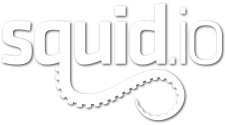We are proud to announce our new TurboSquid CheckMate Inspection Tools for 3ds Max (v2.114). The new script not only makes finding issues easier and faster, but it also provides links to informative Squid.io training material that you can use to learn about and correct any fail points that the tools yield. Instead of scouring the TurboSquid knowledge base or outside forums for guidance, the direct links will help save you time and frustration. These articles include information on overlapping faces/vertices, n-gons, naming conventions, and other CheckMate requirements.
If you are familiar with the old Inspection scripts you may notice that not much has changed visually. However, after the script finishes checking your scene, you will now have the ability to click on many of the spec points and receive a pop-up dialog box which will provide options such as Learn How to Fix. For example, when you click on Learn How to Fix, your Internet browser will open a new window with the appropriate Squid.io article that details how to address the particular issue and why it is important for you to correct it.
Let’s say the script returns an error with your topology. If you select the Objects tab, you will see topology information for every object in the scene and errors listed in red.

Now, when you click on the red text under the N-gons column, you’ll be presented with options to highlight different aspects of your model to help you locate the source of your problems. Since there are N-gons in this case, you can select the Select Non-Quad Polygons (5+ Sides) option to highlight all N-gons within the model. Be sure that you’re in Polygon sub-object mode in order to see the N-gons highlighted.
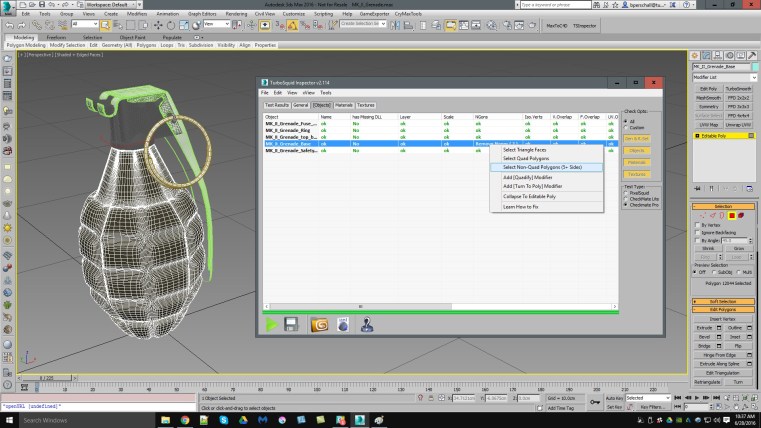
Select Quad/Tri/N-gon Faces will highlight in the viewport the specific polygons within the scene. Enable X-View will activate X-View in 3ds Max for the particular issue selected.
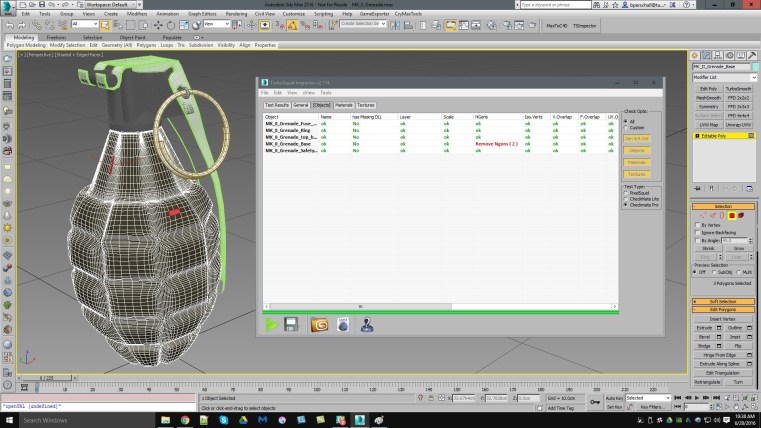
If you are familiar with removing N-gons from your model, then you know how to correct this issue. However, if you are unfamiliar with removing N-gons from a model, the CheckMate Inspection Tools also supply links to the information needed to fix the model so it meets CheckMate specifications. To access this information, click on the red Remove Ngons (#) text then choose Learn How to Fix from the pop-up dialog.
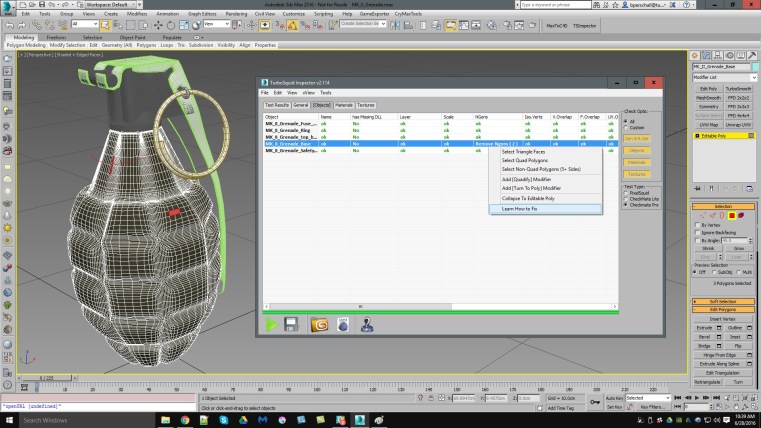
This will open a Squid.io webpage in your browser that provides methods to remove N-gons from the model. In this case, the artist is linked to a page regarding N-gons; why they are bad and how to detect them in their models.
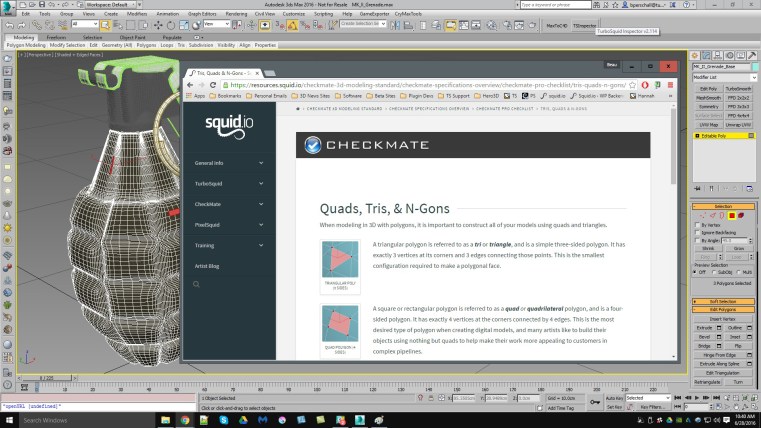
Of course, each error within the CheckMate Inspection Tools will lead you to areas within the specification or training pages so you can quickly understand how to avoid the most common problems when building your models. Ideally, these improvements will help you to quickly resolve any problems your model may contain and submit for CheckMate certification knowing that the file will pass the technical requirements. We hope that you benefit greatly from these new additions to the Inspection Script and look forward to receiving any and all feedback you may have for future versions.
[/vc_column][/vc_row]