Marmoset Toolbag3 has just been released, and it sports a host of new features, many of which will make using it in your 3D modeling and TurboSquid release pipeline so much easier.
This release represents a monumental shift in the product’s capability with some great headline features like improved rendering, texture baking, game engine export, and animation support. This article covers what to watch for when using the tools as a TurboSquid artist.
We’re also giving you a template scene that will help you get a head start making high quality spinners for your TurboSquid models.
[/vc_column][/vc_row][vc_row padding_top=”0px” padding_bottom=”0px”][vc_column fade_animation_offset=”45px” width=”1/1″]Texture Baking
[/vc_column][/vc_row][vc_row padding_top=”0px” padding_bottom=”0px”][vc_column fade_animation_offset=”45px” width=”2/3″]The biggest new feature is the ability to bake textures, which is a cornerstone of real-time pipelines. Marmoset Toolbag 3 has a high speed baking solution designed for rapid turnaround that has the ability to tweak and fine tune your cage meshes.
The baker is easy and intuitive to use – naming your meshes properly in your 3D application will even allow the tool to automatically group high and low poly meshes together, so an object named box_high will group and bake to box_low without any input from the end user. You can also do it manually and group or regroup the meshes to your liking, and pull in objects to group from multiple mesh files. The baker is designed to be very flexible.
Bake groups exist completely independent of each other as well, although they’ll bake to the same texture map, they won’t need to be separated from each other (exploded) to avoid overlaps. Even with bake groups, you can move submeshes around to manually explode the mesh as well.
[/vc_column][vc_column fade_animation_offset=”45px” width=”1/3″] [/vc_column][/vc_row][vc_row padding_top=”0px” padding_bottom=”0px”][vc_column fade_animation_offset=”45px” width=”1/1″]If you’ve assigned materials and even textures to your highpoly, you can carry those materials over to TB3 – the baker handles a collection of maps, and will bake down values from PBR spec/gloss maps. Furthermore, if you choose to bake it as a multi-layer PSD, it will break down your high-poly’s materials into separate masked layers. Add automatic material ID map generation, and TB3 comfortably becomes an end to end texture baking and inspection solution that can do heavy lifting before and after working with a texture generator like Substance Painter or the Quixel Suite.
[/vc_column][/vc_row][vc_row padding_top=”0px” padding_bottom=”0px”][vc_column fade_animation_offset=”45px” width=”1/1″]What sets Marmoset’s baker apart from others is the ability to tweak your bake in real-time. If you have cage hit issues, you have the option to paint changes to the cage offset and skew and get immediate feedback on your adjustments.
[/vc_column][/vc_row][vc_row padding_top=”0px” padding_bottom=”0px”][vc_column fade_animation_offset=”45px” width=”2/3″]If it needs more sweeping changes, you can make changes in your modeling package and re-import the meshes– TB3 will automatically reload updated source files for bakes. With the tools built into a high quality realtime renderer, checking your work as applied on the model has never been faster.
[/vc_column][vc_column fade_animation_offset=”45px” width=”1/3″]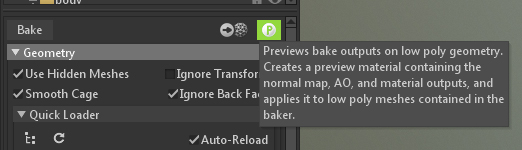 [/vc_column][/vc_row][vc_row padding_top=”0px” padding_bottom=”0px”][vc_column fade_animation_offset=”45px” width=”2/3″]
[/vc_column][/vc_row][vc_row padding_top=”0px” padding_bottom=”0px”][vc_column fade_animation_offset=”45px” width=”2/3″]With just a few minutes of work, you can now get a great idea of how your high-poly mesh bakes to your low-poly mesh, complete with placeholder spec/gloss materials.
Marmoset Toolbag 3 ships with a sample scene to help illustrate a texture baking setup, which can be found in C:\Program Files\Marmoset\Toolbag 3\data\scene\examples\Bake Widget (assuming you installed it in the default directory).
[/vc_column][vc_column fade_animation_offset=”45px” width=”1/3″] [/vc_column][/vc_row][vc_row padding_top=”0px” padding_bottom=”0px”][vc_column fade_animation_offset=”45px” width=”1/1″]
[/vc_column][/vc_row][vc_row padding_top=”0px” padding_bottom=”0px”][vc_column fade_animation_offset=”45px” width=”1/1″]Export to Engine
[/vc_column][/vc_row][vc_row padding_top=”0px” padding_bottom=”0px”][vc_column fade_animation_offset=”45px” width=”1/1″]Toolbag 3 now supports package export to Unity as well as an Unreal Engine importer. On release, both are functional, but come with more than a few issues that you may want to be mindful of.
Unity
[/vc_column][/vc_row][vc_row padding_top=”0px” padding_bottom=”0px”][vc_column fade_animation_offset=”45px” width=”2/3″]Unity’s exporter is the most straightforward and easy to use. Once you’ve exported the model, it’ll generate a .unitypackage that the engine can easily read. It’ll generate default material and model paths, but you can override them if you so desire in the export dialog box.
[/vc_column][vc_column fade_animation_offset=”45px” width=”1/3″]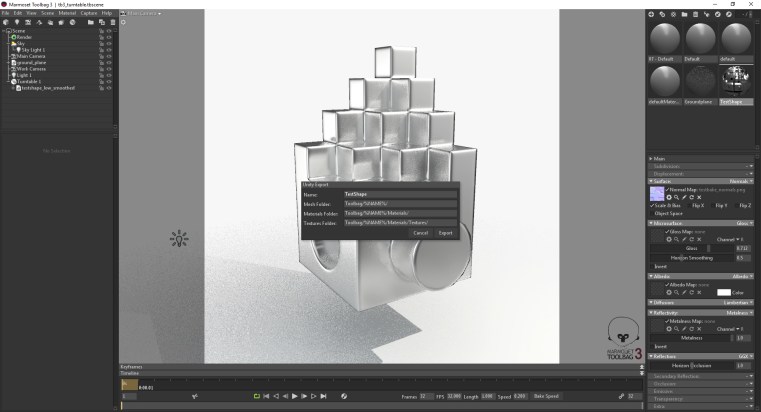
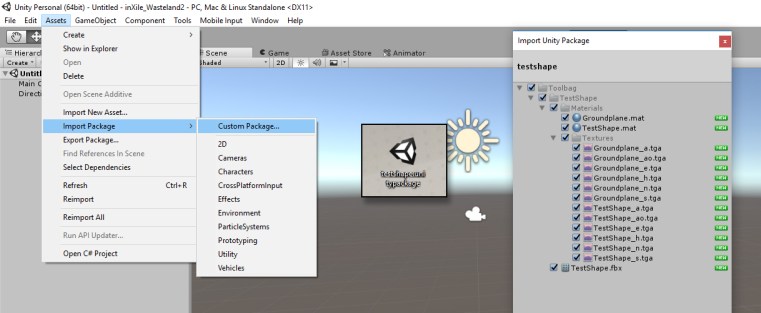 [/vc_column][/vc_row][vc_row padding_top=”0px” padding_bottom=”0px”][vc_column fade_animation_offset=”45px” width=”1/1″]
[/vc_column][/vc_row][vc_row padding_top=”0px” padding_bottom=”0px”][vc_column fade_animation_offset=”45px” width=”1/1″]The new Marmoset Toolbag will convert your maps to PBR Specular and generate a new FBX that includes the entirety of your scene. The importer will give you empty objects for lights and cameras that should make rebuilding your scene much easier. That said, there are a few caveats:
- Heightmaps are currently misinterpreted, and may cause undesired results in Unity
- Scale may be off on import, regardless of the scale you were working on in Marmoset Toolbag 3
- The texture conversion may produce less than desirable effects
If you are producing content for Unity for sale, you should import it manually and generate your own .unitypackage files.
[/vc_column][/vc_row][vc_row padding_top=”0px” padding_bottom=”0px”][vc_column fade_animation_offset=”45px” width=”1/1″]Unreal
Marmoset Toolbag includes an Unreal Engine 4 Plugin that you’ll need to install separately.
Once it’s up and running, you’ll be able to import whole .tbscene files, and it will do last gen and spec/gloss material to PBR metalness conversions of your textures on import. You can also choose to import the scene as a blueprint, which will place your imported meshes and give you reference points to lights and cameras from your scene.
[/vc_column][/vc_row][vc_row padding_top=”0px” padding_bottom=”0px”][vc_column fade_animation_offset=”45px” width=”1/1″]Like the Unity exporter, the UE4 importer has some caveats, although there are more to watch for with this tool:
[/vc_column][/vc_row][vc_row padding_top=”0px” padding_bottom=”0px”][vc_column fade_animation_offset=”45px” width=”2/3″]- The import process for meshes brought into UE4 via .tbscene is highly destructive. Data like smoothing groups, animations, morph targets, vertex colors, and even pivots & rotations can be damaged, lost, or otherwise improperly imported.
- FBX files in the .tbscene will go through some level of rescaling, as well as a full reimport. All scenes with various settings that were tested came in at 100x scale in blueprint, regardless of settings in Toolbag. Individual FBX files retained the correct scale, although there was some negative scaling that flipped the meshes (i.e. a flipped right/left caused by importing X as -1).
- Materials for textures that that did not start as PBR Metalness have complex material graphs that may be hard to track or modify, and these materials broke during the conversion of the test project from 4.13 to 4.14, until an updated version of the importer was released. That said, the conversions from the input maps in Toolbag, be they spec/gloss, Unity optimized packed metalness, or other arbitrary material settings to UE4 metalness are very consistent.
- The plugin is hard tied to the version UE4 you are using. For example, the 4.13.1 plugin would not import in 4.13.2 or 4.14. Given Epic’s rapid update schedule, it is worth keeping this in mind. The importer on release works with 4.12, 4.13, and 4.14.
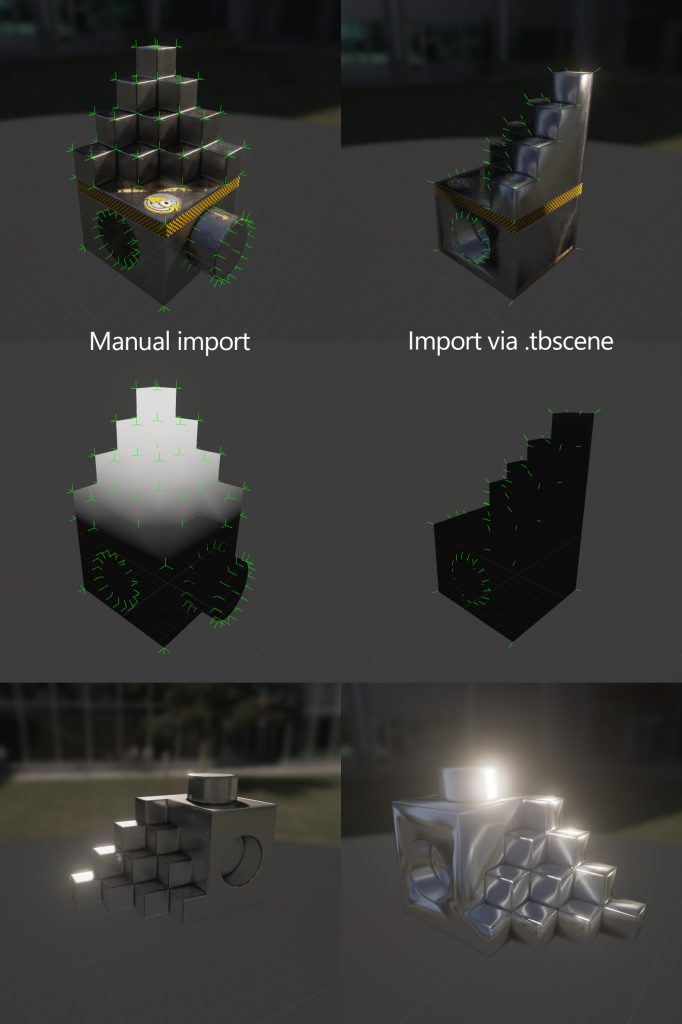
Manual import on the left, and Toolbag import on the right. Note the loss of rotation, smoothing, and vertex colors.
Although Marmoset Toolbag 3 now provides rapid conversions to these engines, you should still import these manually to ensure consistency. That said, the Marmoset Toolbag can act as a starting point to work forward from, especially if you’re new to real-time engines and are looking for a jumping off point. It’s also very important to note that the importers that were tested are subject to change.
[/vc_column][/vc_row][vc_row padding_top=”0px” padding_bottom=”0px”][vc_column fade_animation_offset=”45px” width=”1/1″]Animation Support
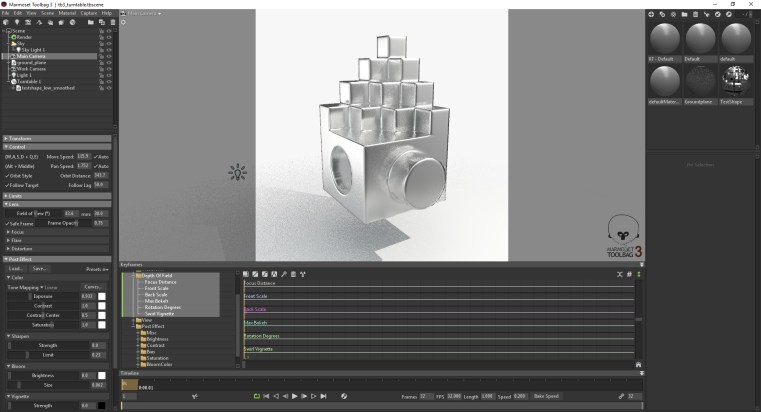
[/vc_column][/vc_row][vc_row padding_top=”0px” padding_bottom=”0px”][vc_column fade_animation_offset=”45px” width=”2/3″]
Another critical addition to the Toolbag is the ability to playback animations and even animate in TB3.
Marmoset adds to the animation playback with the ability to keyframe all kinds of scene properties. Mesh position, rotation, and scale can be animated per-object, as can light properties, camera, and image post-process settings.
The only noticeable limitations are lack of material and skinned mesh editing in the toolset, but Toolbag now supports FBX animation playback. Toolbag is capable of playing back both skinned mesh animation data and keyframed vertex morph target data through FBX and Collada DAE. Between imported animations, keyframing in the tool, and rendering video directly, Marmoset is fully capable of previewing and showcasing animations.
Marmoset Toolbag 3 also ships with a sample scene for animations, and it can be found in C:\Program Files\Marmoset\Toolbag 3\data\scene\examples\Animated Fox (assuming you installed it in the default directory).
[/vc_column][vc_column fade_animation_offset=”45px” width=”1/3″] [/vc_column][/vc_row][vc_row padding_top=”0px” padding_bottom=”0px”][vc_column fade_animation_offset=”45px” width=”1/1″]The TurboSquid Toolbag 3 Turntable Kit
[/vc_column][/vc_row][vc_row padding_top=”0px” padding_bottom=”0px”][vc_column fade_animation_offset=”45px” width=”1/1″] [/vc_column][/vc_row][vc_row padding_top=”0px” padding_bottom=”0px”][vc_column fade_animation_offset=”45px” width=”2/3″]
With the addition of animation tools, making a turntable for TurboSquid is now much easier with more options to fine tune. Instead of the turntables being a set of global variables, you now create a turntable object that you you can drop in and focus on, and drop meshes into it to allow for unique partial or full scene turns. For TurboSquid spinners, Marmoset Toolbag now has the ability to export an exact number of frames, and the timeline gives you the option to scrub through each frame for pre-inspection. Exported image sequences have a naming convention that is friendly to our importers. Still image and video export settings are now separated; you can use the same Toolbag scene for your thumbnails and spinners.
For those of you looking to get a jump start on using TB3 for TurboSquid Turntables, we are proud to offer the The Toolbag 3 Turntable Kit, a Marmoset Toolbag 3 scene that is set to export 1:1 ratio 32 frame turntables (1200×1200) , and a version that renders in 1:1.85 (2960×1600).
[/vc_column][vc_column fade_animation_offset=”45px” width=”1/3″]
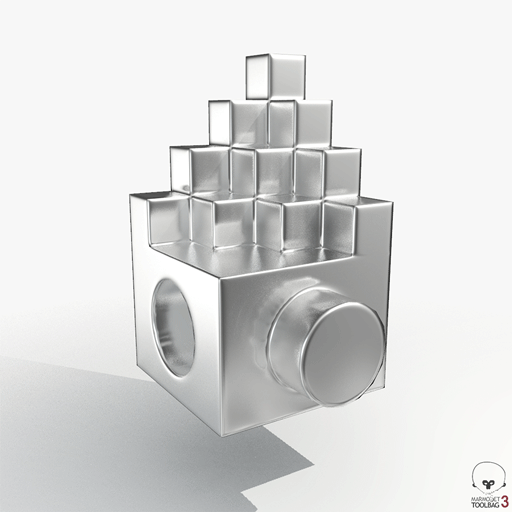 [/vc_column][/vc_row][vc_row padding_top=”0px” padding_bottom=”0px”][vc_column fade_animation_offset=”45px” width=”1/1″]
[/vc_column][/vc_row][vc_row padding_top=”0px” padding_bottom=”0px”][vc_column fade_animation_offset=”45px” width=”1/1″]DOWNLOAD the Toolbag 3 Turntable Kit
Marmoset Toolbag 3 is a huge product update, packed to the brim with substantial updates and improvements, as well as a few features – a few need a little work, but overall, it’s a solid improvement. This article barely scratches the surface when it comes to new features – rendering has seen great updates with improvements to screen space reflections, lighting, improvements to subsurface rendering, custom shader support, as well as voxelized scene lighting and reflections. Materials are now easier to work with and are more accurate than ever, and simple updates like safe frames for cameras make the experience Marmoset has always done well work substantially better.
If you own Toolbag 2 and are wondering if you should update, there is no question– the answer is yes. Even with a few minor caveats when it comes to game engine export, it’s still an incredibly useful tool that builds value on its previous iteration. If you’re even somewhat interested in real-time pipelines, are in the market for a texture baker, or are looking for a fast way to generate good turntables for TurboSquid, Toolbag has never been easier to use or provided a better value. Toolbag 3 is available now, with freelance and studio licensing. If you’re upgrading from Toolbag 2, it is available for less than half the introductory price. You can get it at Marmoset’s website and it is available on Steam.
[/vc_column][/vc_row]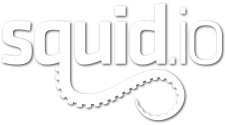
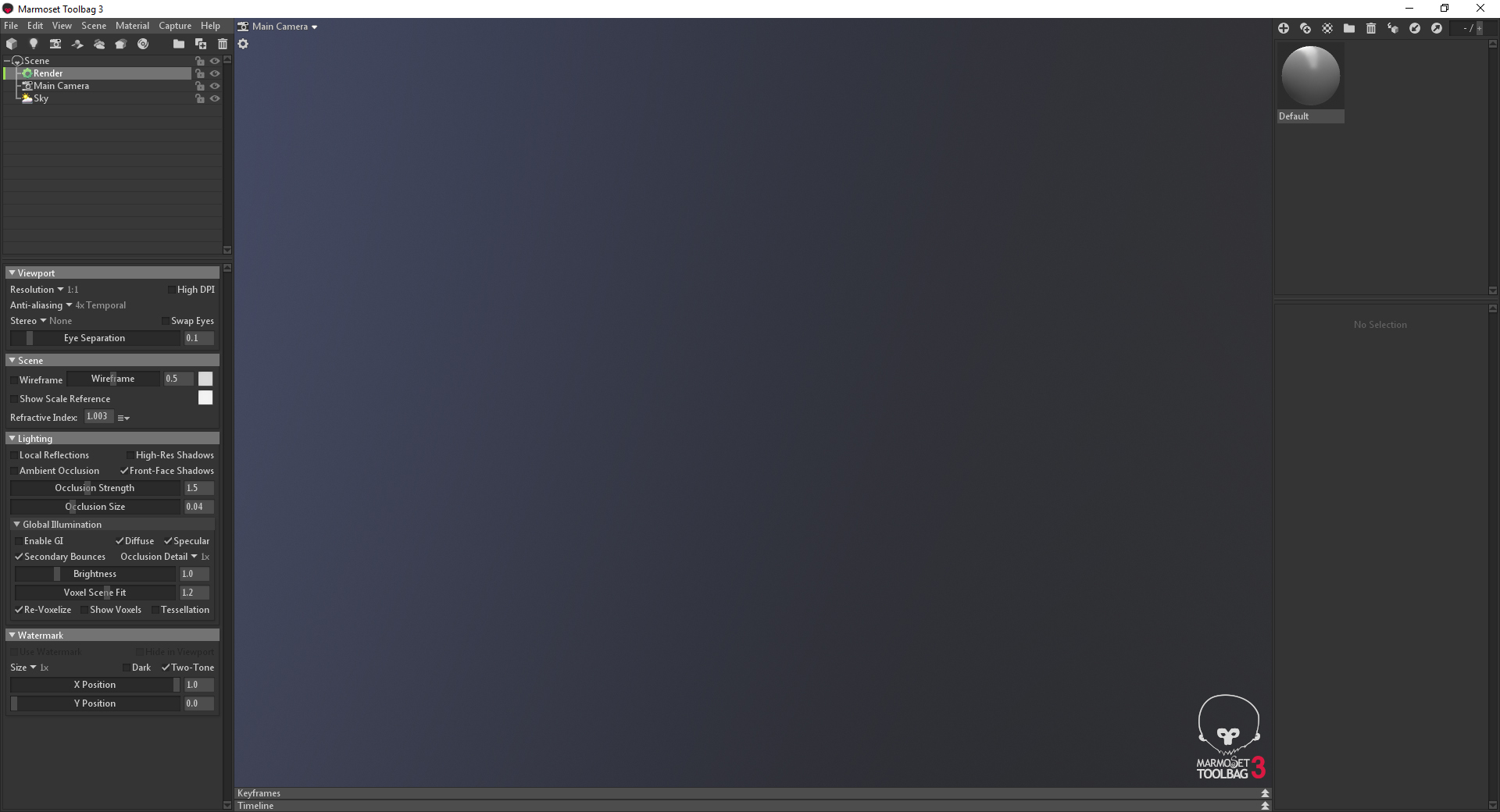
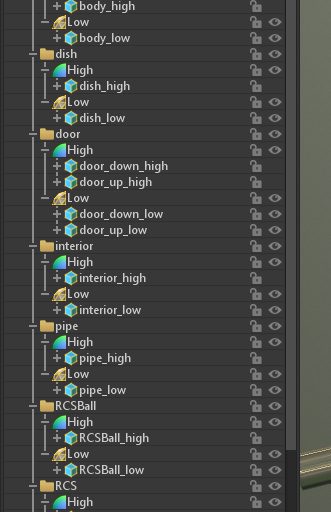
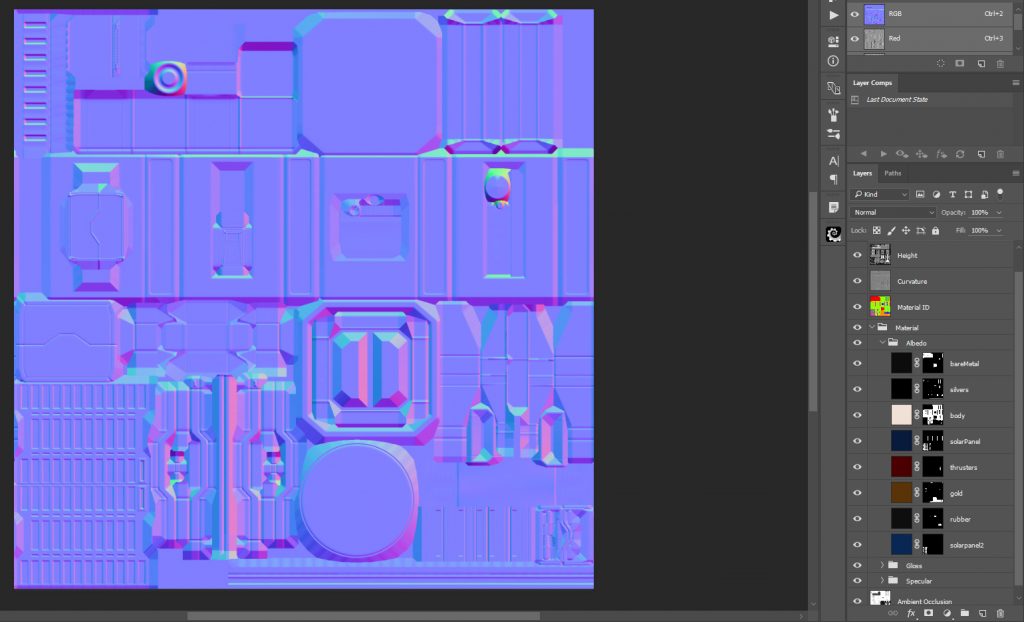
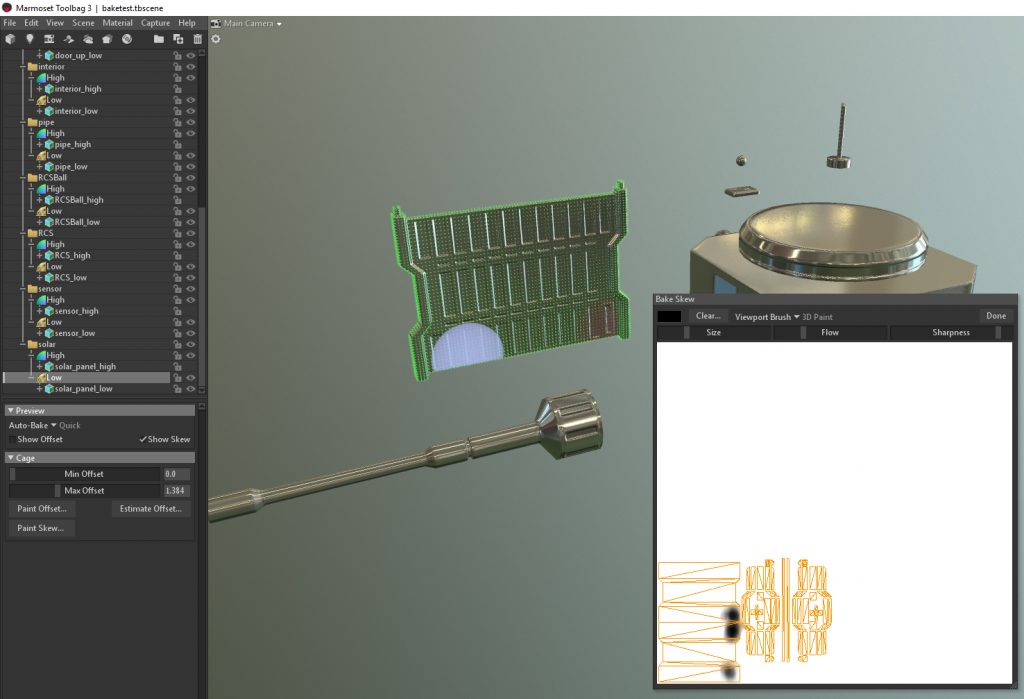
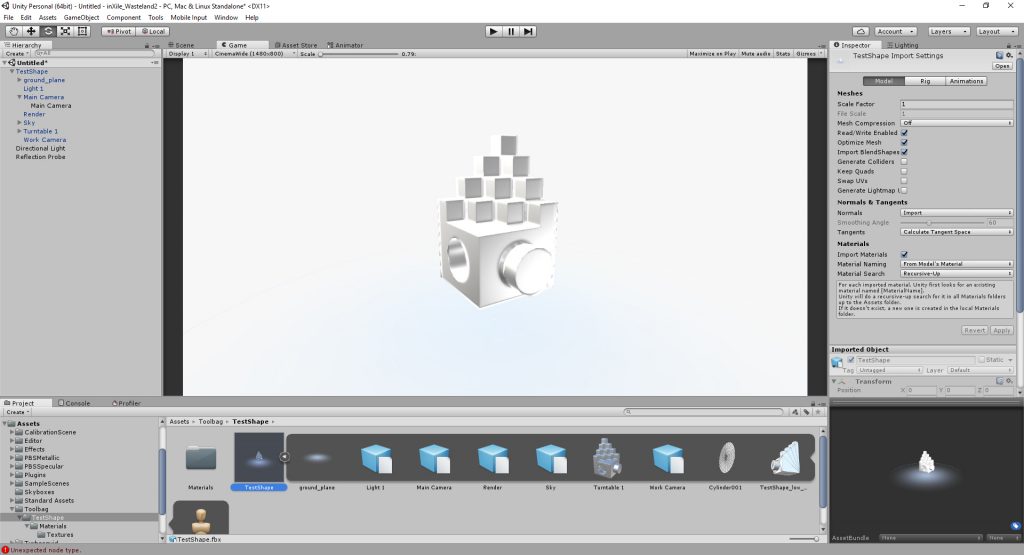

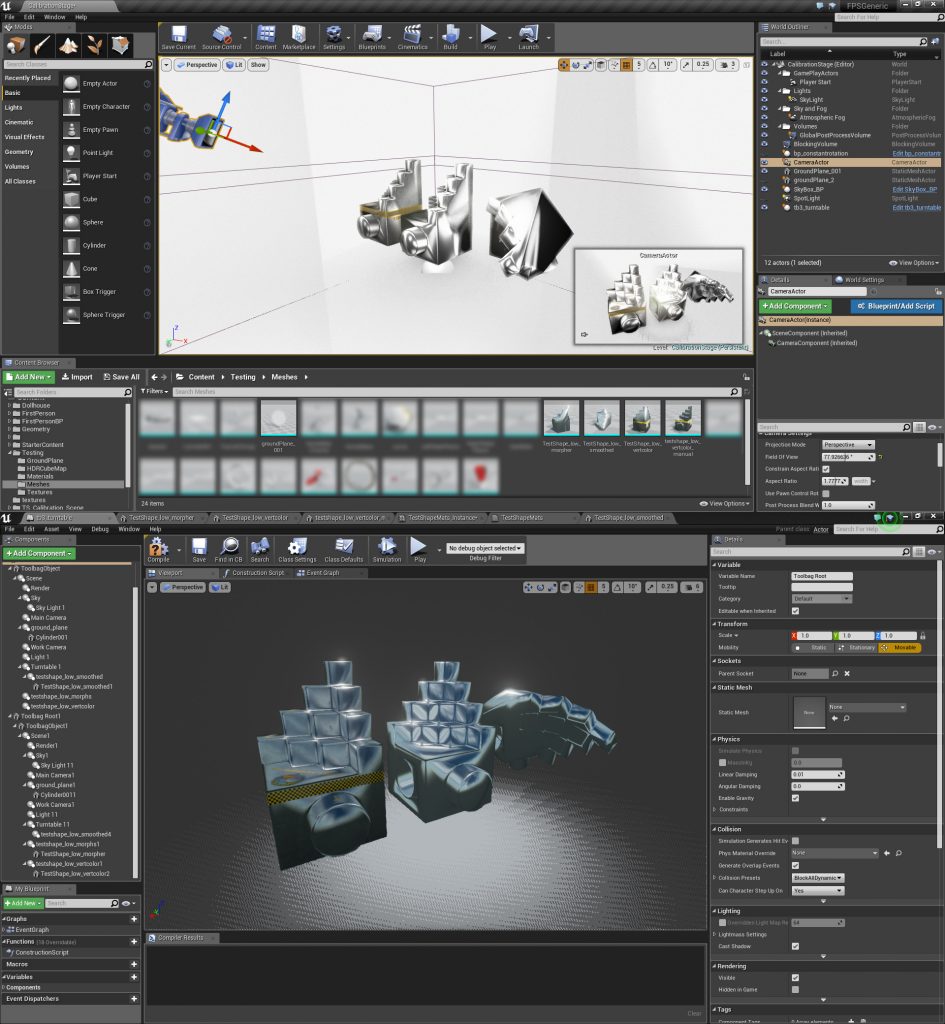
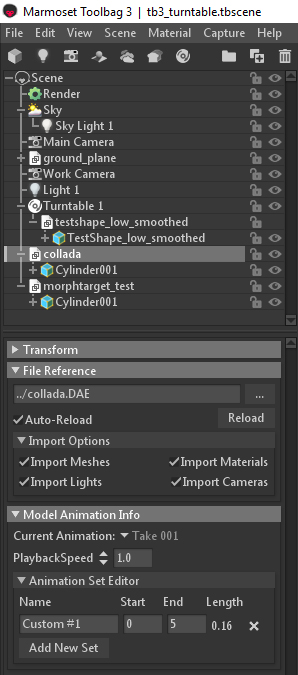

Comments 8
Thanks guys!
Are we able to use Marmoset renders to display checkmate pro model main thumbnails if our native format is another software such as Maya, or Max? ( With the marmoset scene included too of course.)
Also, can we add Marmoset to the product software drop-down so we don’t have to use “Other”
Thanks!
Hey Simon,
Great question. So here’s our answer.
It’s a matter of context and customer expectations. TB3 is a games / real-time image generation tool – so it works fine for games / real-time model content and it shows off those sorts of assets incredibly well and accurately. But it doesn’t automatically work for pure, offline models (VRay / Arnold / mental ray, etc.) that were intended to be rendered inside of a 3d app over time. So it depends on how you built your model originally and what its intent is as to how you can use TB3.
If you’ve built a model using a non realtime render engine (like VRay, mental ray or Arnold), then TB3 images won’t accurately represent what the customer is getting, and that’s a big problem for CheckMate certification and can also lead to other support issues no one wants. As such, we’d recommend that you use TB3 output as optional images beyond what it required for CheckMate only and continue to provide renders using the native render engine.
On the other hand, if you’ve built a model intended for a game engine, then we have no problem with you using TB3 throughout to generate all of your images and turntables since it represents accurately what the model will look like in engine and a customer would know exactly what they are getting.
You’ll also be pleased to know we have the task on our roadmap to add Marmoset to our dropdown list.
I hope that helps.
-=Beau
Thanks for reply Beau,
I only have 1 model up at the moment but I have more a few more to go up. The current model I have on the market place is a rigged soldier that has both rendered and real-time assets included. I would love to change the checkmate thumbnails to a white background marmoset view but I was not sure if that was possible in this context. ( It was originally a maya rigged game asset done for a marmoset-like engine that I converted/added a quad topology + vanilla mentalray to fit within the turbosquid checkmate guidelines. )
Thoughts on this context?
http://www.turbosquid.com/FullPreview/Index.cfm/ID/983898
-Simon
“You’ll also be pleased to know we have the task on our roadmap to add Marmoset to our dropdown list.” Awesome!
Simon,
We love this model internally. This is definitely a different case than most artists encounter, and it sounds like you did a lot of work after the realtime version was built to get it to CM standards. So you’ve essentially got both offline and realtime flavors of the same model. 🙂
I have no issue with you using TB3 to showcase the realtime version of your model as long as you let customers know in your description that all Marmoset renders were created with the realtime version, while all other renders were done within Maya using Mental Ray.
As a future option, you might keep the realtime and any offline versions of your models as separate products, but at the end of the day, what we really want is for customers to know exactly what they are getting. If they see an image, it should be apparent that the model will look that way when opened.
Let me know if you have more questions.
Sincerely,
-=Beau
Thanks Beau, that is good news!
-Simon
I did have one more thing regarding the “Preview” section of an asset page. A lot of artists who rig their assets, including myself have videos or docs for download but they are so hidden on the far bottom right (even lower the more “Other Files” you have) that they don’t get seen unless the customer knows exactly where to look. I have had to point out the location so many times that I feel it needs addressing.
Moving the Preview Links to a tab above the Description would be ideal. Is this something that could happen?
Regards,
-Simon
As soon as I got the announcement about Toolbag 3, I bought it. Only to find out that there is no Mac version yet.
I was so disappointed. We Maccies are always forgotten – there was no mention on the site of system requirements. Since Toolbag 2 was running on Mac, I just assumed……..
The Marmoset people said there will be a Mac version someday (yea!!) and they will try to make it clearer on the site that this is not for mac yet.
I’m just saying all this because TS might also state more clearly who can benefit from this release. Save other Maccies from the heartache 😉
Regards,
Petra