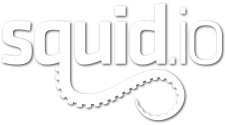Context Signature Images for TurboSquid products show off your 3D model in its best light. This is different from the main Signature Image (which displays your model on a white background), because it shows the customer exactly what your model looks like in a live context: with a background and contextual lighting.
While this is a requirement for CheckMate, we also think this is a best practice for selling your 3D models online.
[/vc_column][/vc_row][vc_row padding_top=”0px” padding_bottom=”0px”][vc_column fade_animation_offset=”45px” width=”1/2″]3ds Max
[/vc_column][vc_column fade_animation_offset=”45px” width=”1/2″]Maya
[/vc_column][/vc_row][vc_row padding_top=”0px” padding_bottom=”0px”][vc_column fade_animation_offset=”45px” width=”1/2″]Cinema 4D
[/vc_column][vc_column fade_animation_offset=”45px” width=”1/2″]Blender
[/vc_column][/vc_row][vc_row padding_top=”0px” padding_bottom=”0px”][vc_column fade_animation_offset=”45px” width=”1/1″]To find out more about required imagery for CheckMate, be sure to check out our article on Product Imagery. And, as always, if you have questions about these videos or any other CheckMate specs, be sure to visit our artist forum to discuss them with our Inspectors.
Military Radio model by Kama MT
Tyrannosaurus Rex model by Massimo Righi
Abandoned House model by DRONNNNN95
Snowmobile model by abramsdesign