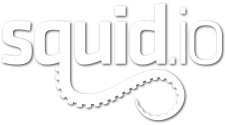Autodesk discovered a pair of MaxScript issues that can result in corruption of scenes, software settings, and the 3ds Max environment. Autodesk believes that this may have been caused by a 3rd-party/non-Autodesk affiliated source. Please note that this issue only affects 3ds Max and its native format (.max). If you are not using either of these, no action is needed from your end.
You can find more information about both of these Maxscript infections on Autodesk’s forums.
In response, we have scanned our libraries on TurboSquid, CGStudio, and Free3D for infected files and have updated our systems to detect and block uploads of files containing one of these two issues. Luckily, only a handful of assets and customers were affected and they have been contacted already. In this security review, we’ve also updated our CheckMate inspection scripts to detect the presence of these issues. Any time you run the CheckMate inspection tools against a model of yours, this new test will also run to let you know if you’ve been affected by one of these two infections. If you don’t see an alert during the CM inspection review, then your model isn’t impacted.
Autodesk has also provided information on how to detect if your system is affected and how to fix it. You can find more information here:
- ALC Infection Description, Effects & 3ds Max Environment Cleanup
- CRP Infection Description, Effects & 3ds Max Environment Cleanup
When a 3ds Max environment is impacted by one of these MaxScripts, it will embed the scripts in any subsequent .MAX file you try to save out, thereby infecting that file and any other copies of 3ds Max that open that file as well. As such, it is vital to first clean your 3ds Max install environment to help identify which of the corruptions you have, and we strongly urge you to contact Autodesk Support on how to resolve the issues within your 3ds Max scenes directly that may have used this infected content.
We take the security of our library very seriously and want customers to be confident with every model that they purchase.
[/vc_column][/vc_row][vc_row padding_top=”0px” padding_bottom=”0px”][vc_column fade_animation_offset=”45px” width=”1/1″ id=”” class=”” style=”text-align: center;”]Learn More & Download the CheckMate Inspection Tools[/vc_column][/vc_row]