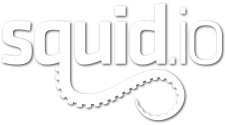Retrieving Your Password or Member Name
If you forget your password or member name, you have to option to retrieve this information from the Login screen.
[/vc_column][/vc_row][vc_row padding_top=”0px” padding_bottom=”0px”][vc_column fade_animation_offset=”45px” width=”2/3″]
1. Click on Forgot Password or Member Name
[/vc_column][vc_column fade_animation_offset=”45px” width=”1/3″]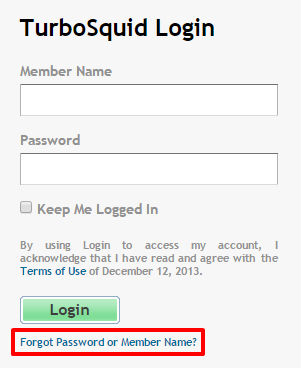 [/vc_column][/vc_row][vc_row padding_top=”0px” padding_bottom=”0px”][vc_column fade_animation_offset=”45px” width=”2/3″]
[/vc_column][/vc_row][vc_row padding_top=”0px” padding_bottom=”0px”][vc_column fade_animation_offset=”45px” width=”2/3″]2. You will then be prompted to provide your member name or the email address that is on your TurboSquid account.
[/vc_column][vc_column fade_animation_offset=”45px” width=”1/3″]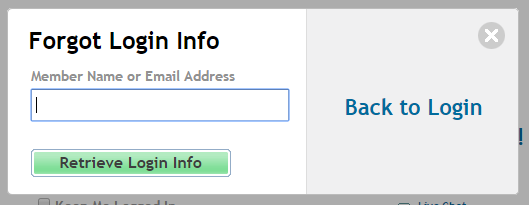 [/vc_column][/vc_row][vc_row padding_top=”0px” padding_bottom=”0px”][vc_column fade_animation_offset=”45px” width=”2/3″]
[/vc_column][/vc_row][vc_row padding_top=”0px” padding_bottom=”0px”][vc_column fade_animation_offset=”45px” width=”2/3″]3. After you click on Retrieve Login Info, you will receive an email from us with your User Login and a temporary password.
PLEASE NOTE: The password is only good for one log in, so once you log into TurboSquid with the temporary password, be sure to immediately change your password.
[/vc_column][vc_column fade_animation_offset=”45px” width=”1/3″] [/vc_column][/vc_row][vc_row padding_top=”0px” padding_bottom=”0px”][vc_column fade_animation_offset=”45px” width=”1/1″]
[/vc_column][/vc_row][vc_row padding_top=”0px” padding_bottom=”0px”][vc_column fade_animation_offset=”45px” width=”1/1″]Changing Your Password
[/vc_column][/vc_row][vc_row padding_top=”0px” padding_bottom=”0px”][vc_column fade_animation_offset=”45px” width=”2/3″]1. To change your password, select My Account in the account pulldown on the navigation bar.
[/vc_column][vc_column fade_animation_offset=”45px” width=”1/3″]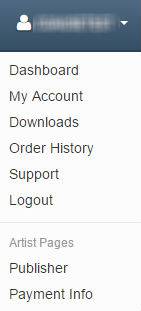 [/vc_column][/vc_row][vc_row padding_top=”0px” padding_bottom=”0px”][vc_column fade_animation_offset=”45px” width=”2/3″]
[/vc_column][/vc_row][vc_row padding_top=”0px” padding_bottom=”0px”][vc_column fade_animation_offset=”45px” width=”2/3″]2. You would then click on Edit Account which will take you to a screen that will allow you to change your password.
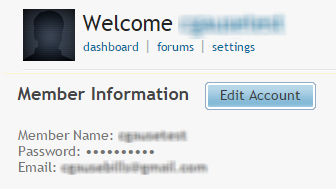 [/vc_column][/vc_row]
[/vc_column][/vc_row]